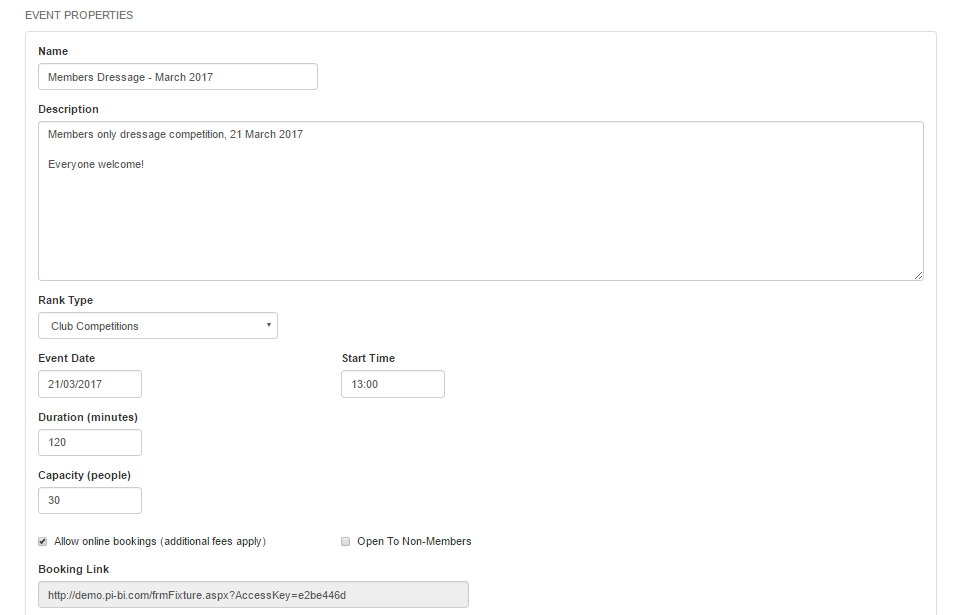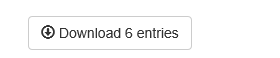Admin: Event Booking – User Guide
A warm welcome to the event booking user guide…
1/ Setup the event
Login to the admin portal using your username and password
Select “Events”
Press “+ New” in the top toolbar to create a new event
Enter the “Name” of the event (this will appear in the title of the event booking page)
Enter a “Description” of the event (this will appear in the event booking page)
Select a “Rank Type” for the event (this will control which club ranking group the event contributes to)
Enter an “Event Date”, “Start Time” and “Duration (minutes)”
Enter “Capacity” for the event (this is the maximum entries that may be taken)
Check if “Allow online booking” is applicable, and if so is the event “Open to non-members”
A URL to the event booking page will be shown, note this will only appear when the event has been saved.
Enter up to six categories, each category may have a different price per entry and will appear in a drop down list on the event booking page
To enter the first category, type its name/price in the first line – to add more press the “Add category” button
Enter any additional information you require to be captured per entrant, these will appear as free format mandatory text boxes on the booking page.
To enter the first field type its name in the first line, to add more press the “Add additional information” button
2/ Share the event
From the events screen any events which allow online bookings will have a “Copy link” button
Pressing “Copy link” will insert the web address (URL) for the unique booking page for the event into your clipboard, you can then paste that into an email/Facebook/website as required.
Clicking the event name will take you into the event details where you can manually copy the link from the booking link shown
3/ Take bookings
When an entrant clicks on the unique booking page URL they will see the web page for the event and be able to book a place (or multiple places), pay by PayPal and then see any future events in their member’s portal.
Try it now! http://demo.pi-bi.com/frmFixture.aspx?AccessKey=e2be446d
4/ Run the event
At any time you can select the event in the admin portal and if there are any entrants you can download these in a CSV file format suitable for opening with Microsoft Excel or similar
We hope you enjoy using these new features, any problems or suggestions to please contact info@objitec.com