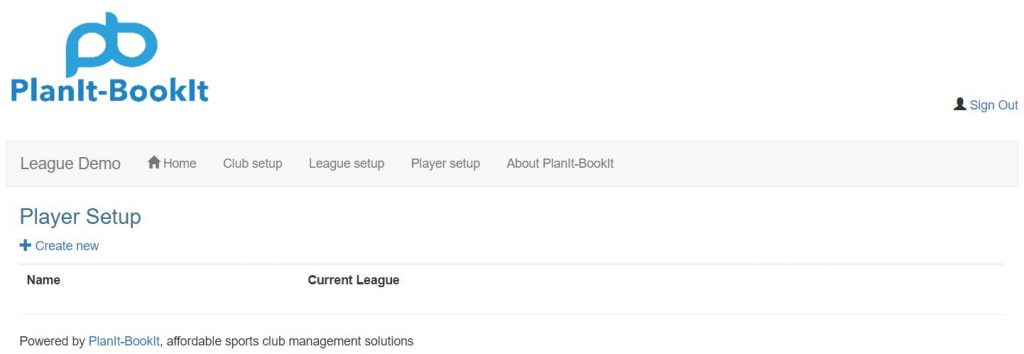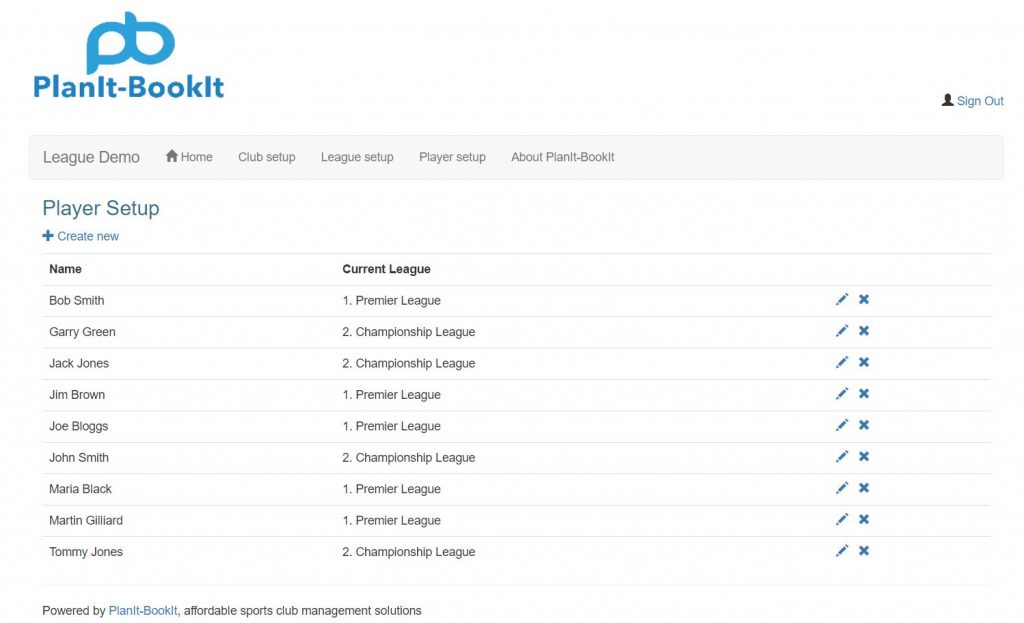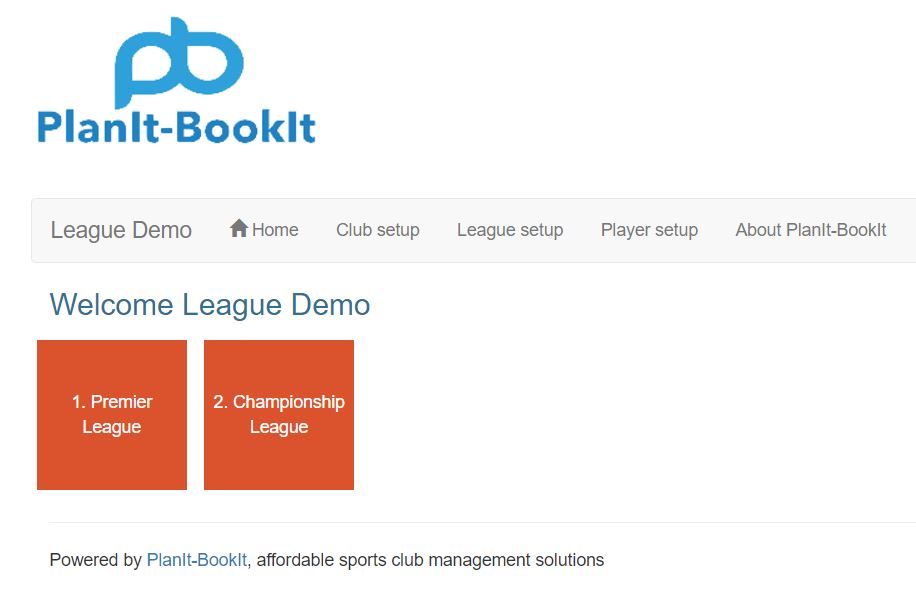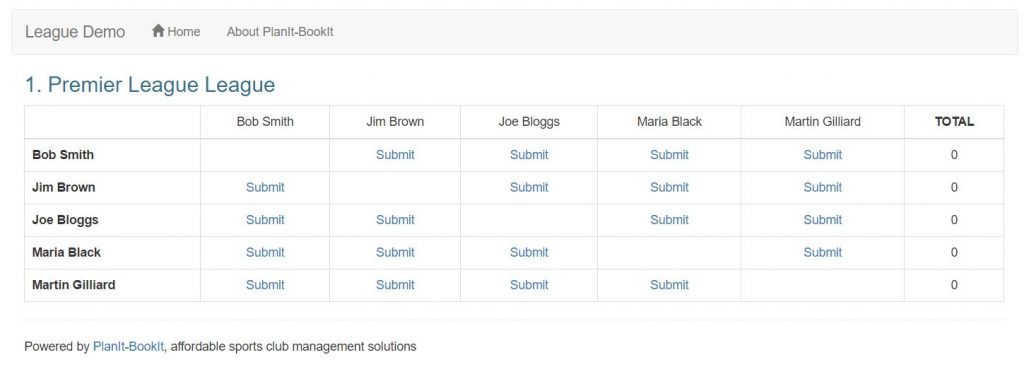Free Mini League User Guide
Admin Sign In
Open your assigned mini league link in a browser. The link for our demo mini-league is http://leagues.pi-bi.com/App/Index/1
You should see a page like the following…
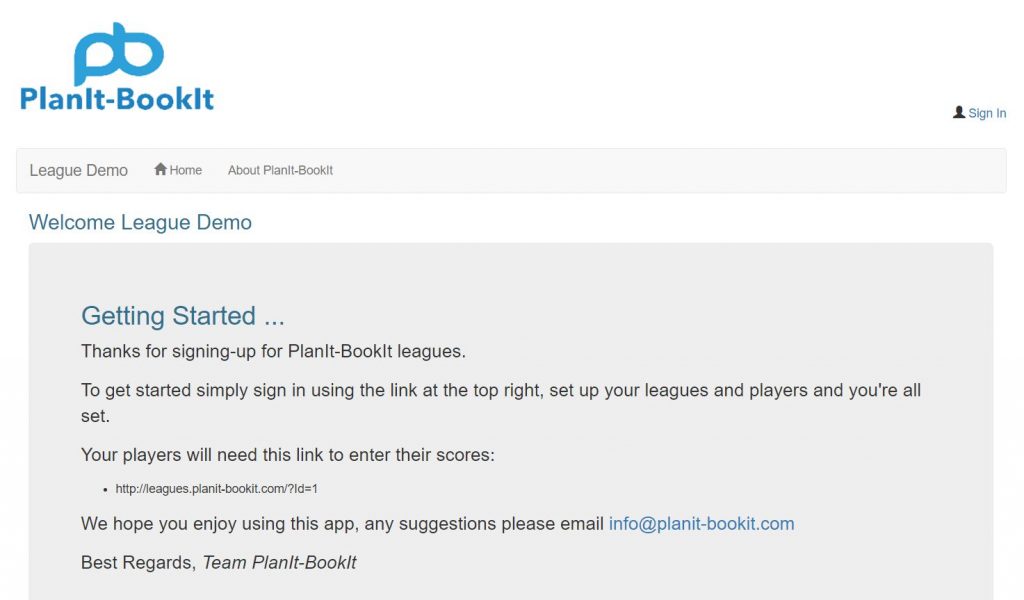
To Sign In to your mini league system click the sign in link on the top right of the page.
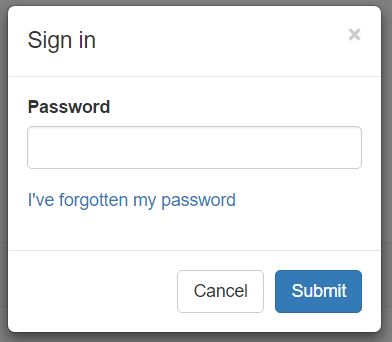

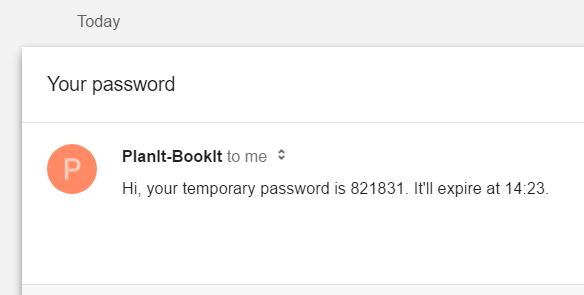
Admin – Change Password
How to change the administrators password…
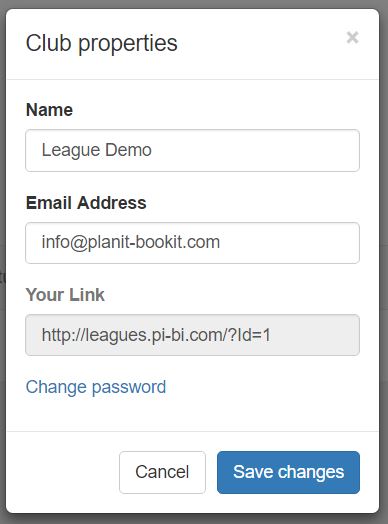
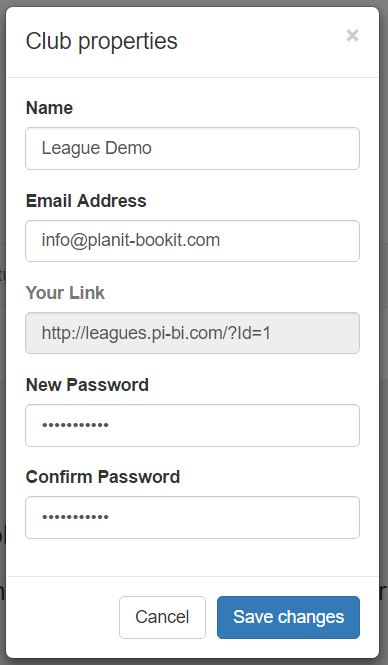
Admin – League Setup
Explains how an administrator can set up one or more new leagues…

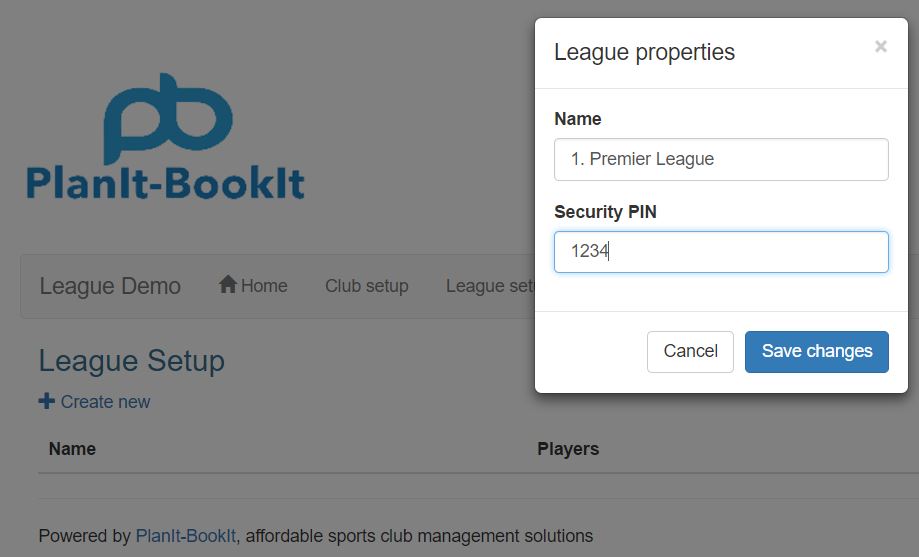
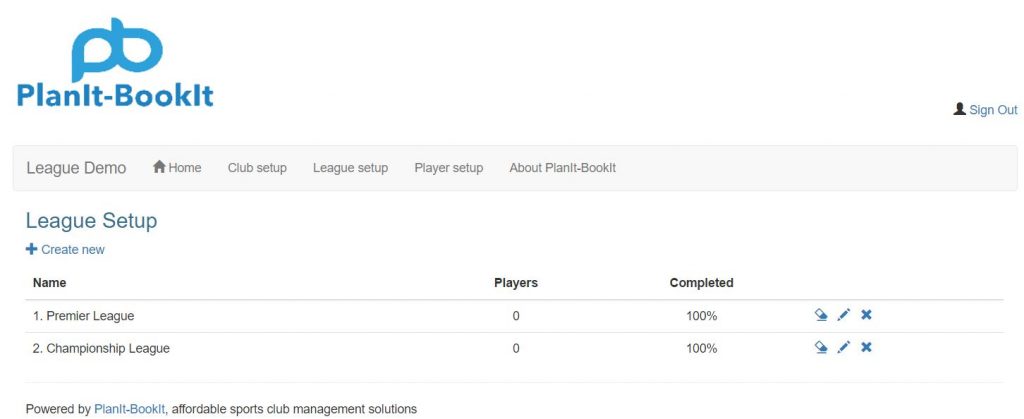
Admin – League Reset
Reset a league. Removes all scores submitted by players…
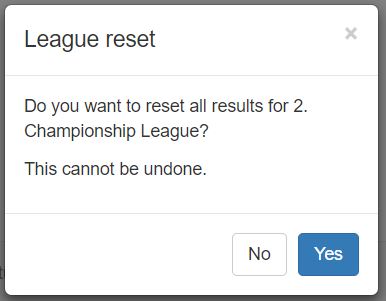
Admin – Update League Properties
Explains how to update a league. Make changes to the Leagues name and / or Security PIN.
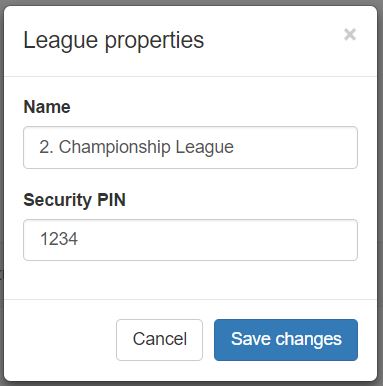
Admin – League Delete
Explains how to completely delete a league.
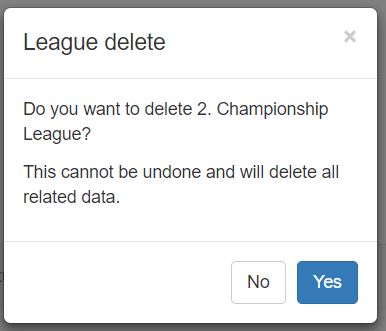
Admin – Player Setup
Explains how an administrator can set up players for the leagues…