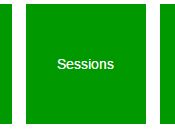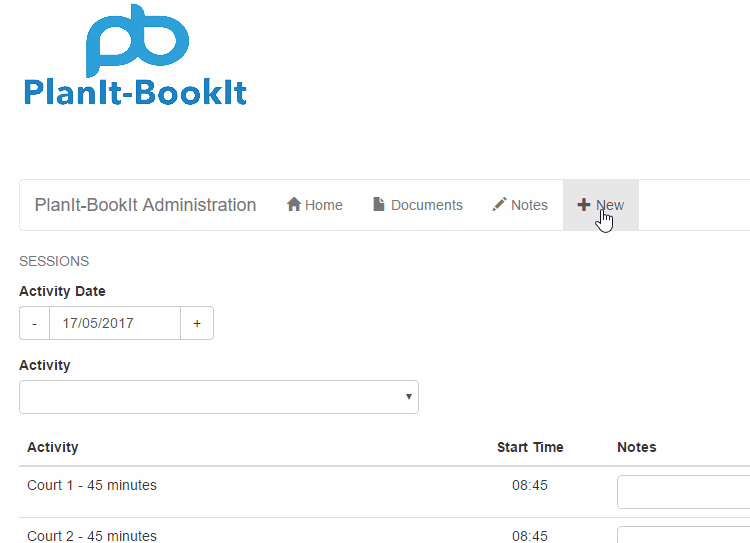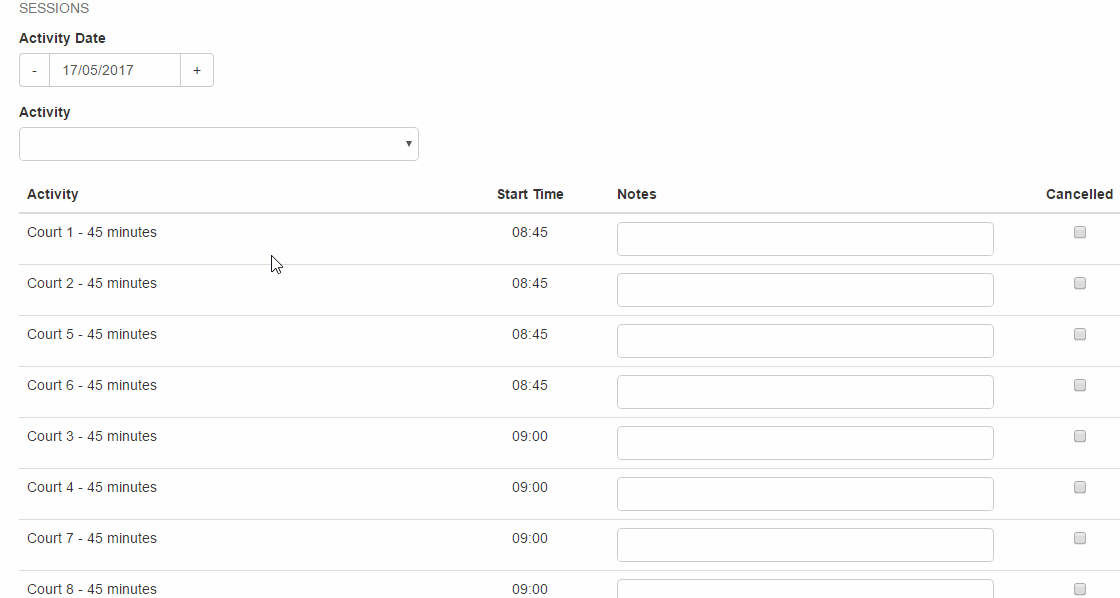Admin: Club Booking – User Guide
1/ Create a club booking
Login to the admin portal using your username and password
Select “Sessions”
Press “+ New” in the top toolbar to create a new session.
Enter the date of the club session.
Select the activity. You can use any activity that relates to the court or resource that you want to make the booking on. So if we wanted to make a booking on court 4 then we would select any activity that relates to court 4.
Enter a start time in 24 hour format. Press the plus or minus button on the end time until you have the number of sessions you would like to book.
Enter 1 for the capacity.
And then in the notes section. Enter the name of the activity you are booking. In the example below I have entered Pontefract YL 1 v Chapel A YL 2. To show that I am booking a Pontefract Yorkshire League team against a Chapel Allerton Yourkshire League team.
To complete the entry click the add button.
2/ Cancelling a booking
To cancel a booking that you made.
Enter the date of the activity you booked.
Select the activity from the drop down e.g. Club Booking – Squash Court 4
Your booked sessions will appear – check the cancel box next to the ones that you want to cancel. There is no need to save anything – they are cancelled as soon as you check the box. To reinstate them uncheck the cancelled box.